The words “open source”, “customization,” and “software freedom” generally are associated with the GNU/Linux operating system. Whereas instead of living in a proprietary world, you have an option of alternatives, some programs that even match their trademarked counterparts and you have the freedom to choose what you want.
You have the liberty to customize to your liking. If you see something you do not like, you can change the aesthetics to something a little more pleasing to the eye. On the other hand, if you feel like you can make a much better program than the ones you have, you are free to do so. Ok, you can do that on all platforms, but it is the freedom of choice of why many tech enthusiast choose Linux for their everyday needs.
Even consumers are jumping on the penguin bandwagon with the advent of distributions like Ubuntu becoming the de facto standard OS for beginners. Although, not all of your regular Joe’s find it easy to use Linux… an operating system like Ubuntu is still hard to set up by your average user. You cannot blame them. After all, most computers they have owned have come preinstalled with an OS already set up to go.
If you had to set them up to install Windows, I bet you half of them would be scratching their heads or become frustrated at the amount of steps it takes to set up the computer. Again, you cannot blame them. Most of us do not have the patience to do such things. That is where you, the tech, comes in and do the job.
In this case, the tech this time around is me.
The Realization
I have been using Linux on and off since 2008. I have become familiar with setting up many distributions without a hitch, both on the terminal side, and the GUI side. Partitioning, resizing, repartitioning, setting up and repairing have been the standard procedures in setting up/fixing a Linux operating system.
I have also been through many changes with desktop environments. From Gnome ditching the classic shell in favor of the more modern Gnome Shell (or Gnome 3), KDE overhauling its UI in KDE 4, Canonical ditching Gnome Classic in favor of Unity; you can say I’ve been through a whirlwind of changes. I know what to expect. Nothing really surprises me anymore.
When it came time to retire my old laptop to a friend, I had two options: Windows or Linux.
Considering I had no legal copy of Windows to put on the laptop, my mind quickly went to Linux. The question being: Which derivative of Linux should I use?
Searching for Mr. Right
Since the person I’m donating the computer to has experience in using Windows 7 and below, I had to find a variant of Linux that stayed as close to Windows as possible. Getting a person to change to a completely radical UI does not bode well. Just look at when Windows 8 was released; a large margin of individuals stayed on Windows 7. Moreover, they did not upgrade mainly due to Microsoft switching to a tablet-based experience (Start Screen), and ditching the start menu all together.
Imagine if I was to throw the person out of the frying pan and into the fire by using Ubuntu’s “Unity” interface. I am sure they would have a hell of a time navigating around the Mac-inspired environment. I am certain I would too if I were to put myself in their shoes.
I had to find an interface that would be both familiar and simple to use.
The answer turned out to be Lubuntu, an LXDE derivative of Ubuntu.
Putting Makeup on a Pretty Face
Lubuntu, if you leave everything looking the way it is, looks beautiful the way it is. However, I cannot do that and just give it to the person expecting them to use it from the get-go. I have to set up and customize as much as I can.
The first thing to customize is the default theme. Its fine for most people, just not good enough for a strict Windows user. We will have to find a theme to make it look like Windows.
A quick Google search leads me to this OMG! Ubuntu article.

Great, now we got that out of the way, we need to install some basic applications. Instead of going on and on like I did before, I will save you the time and make a list.
Here are the applications I used:
-
Google Chrome
-
Skype
-
Abiword*
-
Document Viewer*
-
PCManFM File Manager*
-
Cheese Webcam Booth
-
Pitivi
-
VLC Media Player
-
WINE (Wine is NOT an Emulator)
Why I installed the applications:
-
Google Chrome has flash included and is generally speedier than Firefox.
-
Skype is the most used application for communicating via video over the web.
-
Abiword is already included with Lubuntu and is just fine enough for basic document editing.
-
As with Abiword, Document Viewer is already included. No other application for Linux comes close to Document Viewer.
-
PCManFM File manager is already included. It is very similar to Windows XP version of Windows Explorer.
-
Cheese Webcam Booth for those moments when you want to take a funny picture.
-
Pitivi is great for basic video editing – something my friend’s kid does every now and then.
-
VLC can play anything you throw at it without a hitch.
-
WINE is used to install Windows “exe” files. Albeit a fair range of Windows applications might not install, some do and that is good enough.
Now I obviously installed more than that. However, those old Windows applications are compatible with Wine. They are just filler so the user feels more comfortable using an operating system they have never seen before.
Moving On
We have got the theme set up, and we have got the necessary applications installed. That’s great! One thing that I almost missed was the icons. I forgot to change the default set of icons.
Before you question me, let me say it is very important to get as close to Windows as possible. Therefore, I go out and find this lovely icon pack based off the stock Windows XP experience.
A little customization here and there, icons tossed on the screen for easier access, a few Windows apps installed, and several minutes later…

Behold, in its playground-esque glory, Lubuntu – Windows XP Edition! Image can be enlarged by clicking on it.
A Few Things to Consider
-
Be sure to limit the access to the account you are setting up to standard on Linux. Giving a standard user root access can be fatal.
-
Make sure that the login screen is set to auto for the new user. Alternatively, if you have the patience, get them familiar with the login screen.
-
Have a friend test out the PC and make sure they can use it. Use their input to improve the experience.
-
Last, but not least, make sure the person you are giving the XP’d out Lubuntu to can use it without too much issue.
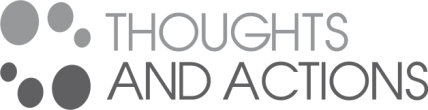
Nice post and good thinking all the way through.
I agree totally, LXDE – Lubuntu is an excellent choice for transitioning a Win7 and prior user. If the laptop wasn’t too old and had moderate power, I might reach for Xfce – Xubuntu. Both are great and I love the interface on each.
I *love* those apps. Quality stuff and most are visually pleasing to boot.
I hope the recipient of the laptop has a good time and enjoys the security and beauty of the OS. 🙂
LikeLike
The laptop is over 3 years old, but it was a cheap laptop with subpar specs. I could install Xubuntu. I figured Lubuntu would be the better choice.
I hope she likes the laptop. I made it specifically for her kids to use, since they needed a laptop for school. I figured her oldest one will be happy to know he can make YouTube videos or Vine videos. Whatever service they use these days.
LikeLike